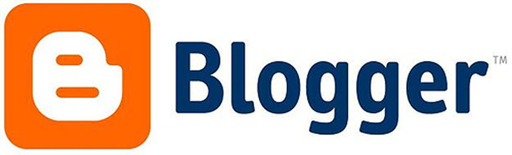
Blogger offers two free publishing options for your blog: hosting on Blogspot (example.blogspot.com) and hosting on your own custom domain (www.example.com or foo.example.com). You can change your publishing option at anytime, and your content will always remain unaltered regardless of which of these options you choose.
Now, we’ll walk you through the process of setting up your blog for a custom domain.
I. Host your blog on a top-level domain (www.example.com)
1. Login to your control panel, go to “My Domains”, and locate your DNS (Domain Name System) settings. In order to link your blog to your custom domain, follow the instructions below to enter your “CNAME” and “A-records.”
CNAME
Where it says Name, simply enter “www” and list ghs.google.com as the Host Name. See our detailed instructions on providing CNAMEs for various registrars. If yours isn’t listed, or if you run into other difficulties, contact us directly and we will help you out.
A-records (optional)
The following action links your naked domain (example.com) to your actual site (www.example.com). If you skip this step, visitors who leave off the “www” will see an error page.
Enter your domain name in the format example.com, and list the I.P. addresses shown below in the “A” section. You’ll need to create four separate A-records which point to four different Google IPs.
216.239.32.21
216.239.34.21
216.239.36.21
216.239.38.21
2. Update your Blogger settings
Before you move onto this step, wait about an hour for your DNS settings to activate. If you attempt to change the publishing settings before the DNS changes activate, then we’ll let you know with a warning message.
Now it’s time to make sure Blogger knows about your custom domain so that Google can direct readers to your blog. Just head back to Blogger and update the information on your Settings | Basic tab. Find the area for “Publishing,” and click the link to add a custom domain.

Then, click on “Switch to advanced settings.”

Enter in the URL for your custom domain in the text box provided, and click Save. That’s it! Your blogspot.com address will soon redirect to your new custom domain — be patient, as it might take up to 24 hours for the redirect to start working.

II. Host your blog on a subdomain (foo.example.com)
Login to your control panel, go to “My Domains”, locate your Domain Name System (DNS) settings, and find the field for “CNAME.”
Where it says Name, simply enter “www” and list ghs.google.com as the Host Name.
Now it’s time to make sure Blogger knows about your custom domain so that Google can direct readers to your blog. Just head back to Blogger and update the information on your Settings | Basic tab. Find the area for “Publishing,” and click the link to add a custom domain.

Then, click on “Switch to advanced settings.”

Enter in the URL for your custom domain in the text box provided, and click Save. That’s it! Your blogspot.com address will soon redirect to your new custom domain — be patient, as it might take up to 24 hours for the redirect to start working.

Congratulations, you’re all set!
Some helpful notes:
* If your new domain isn’t taking you to your blog, wait another day or two to make sure all the DNS servers have been updated. If it still isn’t working, contact us to make sure you entered the DNS settings correctly.
* Your original Blogspot address will automatically forward to your new domain. That way, any existing links or bookmarks to your site will still work.
* Your posted images will continue to display on your blog.





